There are two main reasons Multi Room Viewing can fail. Multi Room Viewing, or MRV, is the ability of Series2 and Series3 TiVo DVRs to see each other over the network and be able to transfer shows between each other (or, potentially, with more TiVos, if there are more on the network).
The first of the two main reasons why this ability fails to work is that the TiVo doesn’t realize it has been authorized to transfer, or, in fact, it hasn’t been authorized to transfer. To set this ability, you have to login to your TiVo.com account and select the DVR preferences area under “Manage my account.”
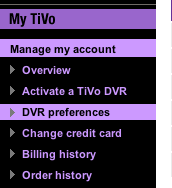
From here, be sure that “Allow Transfers” is checked for each DVR on the account. If the option isn’t available for a DVR, that means that the DVR in question doesn’t support networking.
If your unit already has this option checked, then you may need to “refresh” the unit to be sure it’s fully communicating with the TiVo server. This loss of communication can occur with a hard drive change or an OS update or for various other reasons.
To “refresh” the setting, uncheck the “Allow Transfers” preference for the DVR in question on this screen. Then choose the “Save Preferences” button.
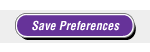
Next, on the TiVo itself, force a connection over the network to the TiVo servers. To do this, navigate to TiVo Central -> Messages & Settings -> Settings -> Phone & Network and then choose the option “Connect to the TiVo service now.” After that is complete, the TiVo should learn that it cannot transfer shows.
Now, enable transfers again on the TiVo.com website, and save the preference again. Then force another connection from your TiVo to the server.
See if other TiVos show in your Now Playing List at this point.
If that doesn’t do the trick, watch for our next blog post about troubleshooting network problems.
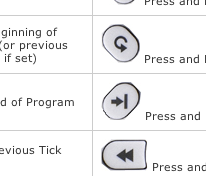 So if you’re looking for some hints about how to move quickly around in recordings, or how to access certain features without navigating through long menus, see our
So if you’re looking for some hints about how to move quickly around in recordings, or how to access certain features without navigating through long menus, see our